OneDrive not opening on startup in Windows 11/10
If OneDrive is not opening on startup in Windows 11/10, follow these steps:
Check OneDrive setting
Enable OneDrive in Task Manager
Enable OneDrive from Windows Settings
1] Check OneDrive setting
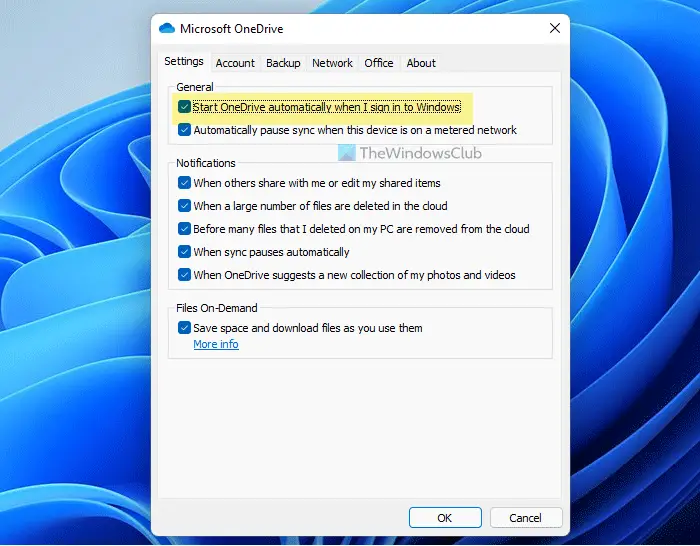
Click on the OneDrive icon in the system tray.
Click on the setting gear icon and select Settings from the list.
Switch to the Settings tab.
Tick the Start OneDrive automatically when I sign in to Windows checkbox.
Click the OK button.
Restart the OneDrive app.
After that, you will find OneDrive when you log in to your user account on your computer. However, if this setting is already enabled, there is no need to change anything.
2] Enable OneDrive in Task Manager
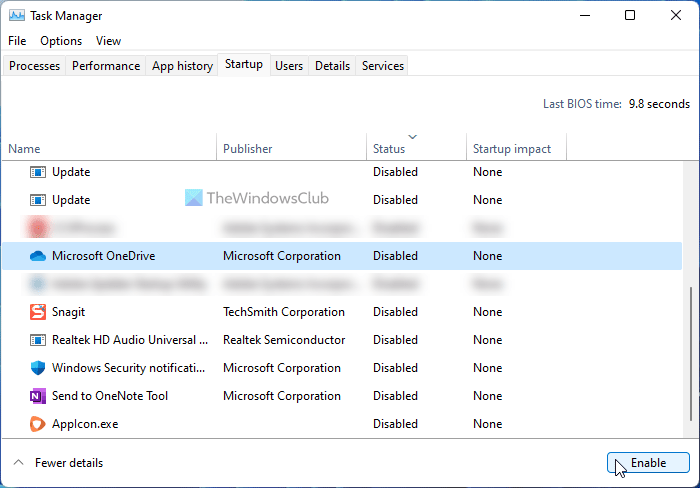
If disabled, right click and select enabled.
Excerpts From: https://www.thewindowsclub.com/fix-onedrive-not-opening-on-startup-in-windows
